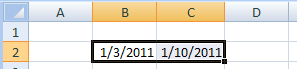Keyboard shortcuts. They’re convenient because you don’t have to remove your hands from the keyboard to grab the mouse and click a button. Here are some of my favorite Microsoft keyboard shortcuts:
Ctrl + S = Save
Ctrl + W = Close the file (without exiting the program)
Ctrl + N = Start a new file (and bypass that extra screen!)
Ctrl + C = Copy
Ctrl + V = Paste
Ctrl + A = Select all
Ctrl + Z = Undo previous command
Ctrl + Y = Redo previous command
Ctrl + F = Find text
Start using one of them until it becomes a habit; then, move on to the next one. Usually, your fingers are already on the keyboard, so why not use the shortcuts? You can still use the mouse to perform the commands; thankfully, the mouse isn’t as hard to find as the remote!
Sunday, January 30, 2011
Tuesday, November 30, 2010
How Do You Make Last Names Plural?
Where has this year gone? Have you already addressed your holiday cards? If not, here are the rules to help you master some common mistakes when addressing envelopes—for any occasion.
So, do you add an s to a family name when you’re addressing the envelope to the family? In case you want to send us a card, it’s “The Beavers,” not “The Beaver’s.” Even though some people add an apostrophe and an s to people's last names to make them plural, it's not correct.
So, do you add an s to a family name when you’re addressing the envelope to the family? In case you want to send us a card, it’s “The Beavers,” not “The Beaver’s.” Even though some people add an apostrophe and an s to people's last names to make them plural, it's not correct.
The rule to follow when making a last name plural is add an s, unless it ends in s, x, z, ch, or sh; then add an es. For example, Lopez becomes Lopezes and Harris becomes Harrises.
Does the es added to a last name look strange? Spell check doesn’t like it either. But that’s the proper way to do it.
Sunday, October 31, 2010
E-mail Overload
The biggest message count Hurst heard of was 150,000! He claims he’s not making this up and said “that user said he did not feel fine.” Well, I’m feeling better now. Thank you.
Hurst says don’t use your Inbox as a to-do list, a file drawer, or a phone book—all those messages that keep those “bits” of information need to go elsewhere. Outlook has modules to hold those items; use them! Two ways to efficiently move the endless stream of e-mails from the Inbox to their appropriate destination include “drag and drop” and mailbox rules. These features make it easy to process your e-mail.
1) Turn e-mails into tasks and calendar appointments with “drag and drop.” Drag e-mails to the Task button to create a to-do item, or drag e-mails to the Calendar button to create an appointment. The e-mail is still in your Inbox, so go ahead and delete it.
2) Assign rules to your e-mails so they can automatically bypass the Inbox and go directly into a designated, already-created folder. This feature is powerful, yet easy to create.
“Drag and Drop” to Create Tasks or Calendar Appointments
1. Drag e-mails from your Inbox to the Task button (or Calendar button) on the Navigation Pane at the bottom left side of the screen. A new task (or appointment) opens.
2. Change the name of the task (or appointment) in the Subject line, if necessary.3. Change the time and date and add a reminder, if you’d like.
4. Click Save & Close button.
Rule to Automatically Move Incoming E-mail Directly to Folder
1. Select an e-mail in the Inbox from the person you want to create the rule for.
2. Right click the message.3. Select Create rule; the Create Rule dialog box displays. (Top half of box defines which e-mails will be selected; the bottom half identifies what to do with them.)
4. Place a check in the ‘From’ checkbox.
5. Click the Select Folder button; then, select the already-created folder from the list.
6. Click OK two times.
7. If you’d like to move all the e-mails currently in your Inbox that match that criteria, place a check in the Run this rule now on messages already in the current folder checkbox.
8. Click OK.
Define rules to automatically move e-mail to different folders, sound an alarm for e-mails from a particular person (the Big Cheese?), forward messages sent by a certain person to your manager. The possibilities are endless. The Create Rule dialog box has an Advanced Options button to create rules with even more selections. Experiment with it, and let me know how you use it.
One of Mark Hurst’s mantras is “Empty the Inbox as least once a day.” He says you can “delete most [e-mails], file some of them, but most importantly, get them all out of the Inbox…”
Happy Halloween!
Wednesday, September 29, 2010
The Poor Semicolon
Friday, September 24, was National Punctuation Day. Do you have a favorite punctuation mark? No? Here's what Bill Walsh had to say about the poor semicolon, "The semicolon is an ugly bastard and thus I tend to avoid it..." (from his book, Lapsing Into a Comma: A Curmudgeon's Guide to the Many Things That Can Go Wrong in Print and How to Avoid Them).
Is name-calling really necessary? For a punctuation mark? How do you feel about the semicolon? Would you like it "plutoed" from the world of punctuation?
Many people don't know how to use the semicolon. So, in honor of NPD (National Punctuation Day), I'll teach you how to use it; and you'll never have to avoid it again.
Bill Walsh also calls the semicolon a SUPERCOMMA; now that's an excellent description. A good rule of thumb is to use the semicolon when you need something stronger than a comma or when you have too many commas. Generally, the semicolon helps the reader understand how to read the message correctly.
People don't know when to use the semicolon; it's the least used punctuation mark.
The sentences need to be related thoughts. For example, a semicolon wouldn't work well in this example: The comma is overused; football season has started.
A Series With Commas

Are you ready for your "semicolonoscopy" now? (Thank you, Vickie Austin, for that word!)
Please comment on your favorite punctuation mark!
Happy Punctuation Day!
Is name-calling really necessary? For a punctuation mark? How do you feel about the semicolon? Would you like it "plutoed" from the world of punctuation?
Many people don't know how to use the semicolon. So, in honor of NPD (National Punctuation Day), I'll teach you how to use it; and you'll never have to avoid it again.
Bill Walsh also calls the semicolon a SUPERCOMMA; now that's an excellent description. A good rule of thumb is to use the semicolon when you need something stronger than a comma or when you have too many commas. Generally, the semicolon helps the reader understand how to read the message correctly.
When a comma's not enough
Independent Clauses
You can join two sentences (independent clauses) with a semicolon:
People don't know when to use the semicolon; it's the least used punctuation mark.
The sentences need to be related thoughts. For example, a semicolon wouldn't work well in this example: The comma is overused; football season has started.
Independent Clauses With a Conjunctive Adverb
If you add a conjunctive adverb (consequently, however, and furthermore are some common ones) between two sentences, you still need the semicolon. Punctuate the sentence two times--a semicolon before the conjunctive adverb and a comma after it:
People don't know when to use the semicolon; consequently, it's the least used punctuation mark.
When there are too many commas
When there are too many commas
Independent Clauses With Commas
When two sentences are joined with a conjunction (and, or, and but are the most common conjunctions), a comma precedes the conjunction. If either sentence contains a comma, the comma before the conjunction is changed to a semicolon:
The comma is the most overused punctuation mark, often being placed where people pause in speech; and the apostrophe is the most misused mark.
The comma is the most overused punctuation mark, often being placed where people pause in speech; and the apostrophe is the most misused mark.
A Series With Commas
Use semicolons to separate items in a series when at least one of the items has a comma:
National Punctuation Day will be celebrated in Chicago, Illinois; Seattle, Washington; and San Diego, California.
National Punctuation Day will be celebrated in Chicago, Illinois; Seattle, Washington; and San Diego, California.

Are you ready for your "semicolonoscopy" now? (Thank you, Vickie Austin, for that word!)
Please comment on your favorite punctuation mark!
Happy Punctuation Day!
Wednesday, August 18, 2010
More on Custom Lists
Changing Your Custom List
- Open the Custom Lists dialog box (see previous post).
- Select the list to change in the Custom lists box.
- Make the necessary changes in the List entries box.
- Click OK two times.
- Open the Custom Lists dialog box.
- Select the list you want to delete in the Custom lists box.
- Click the Delete button.
- Click OK two times.
I Love Excel!
Excel is my favorite program! There, I said it. And even though "Embrace Your Geekness Day" has passed (July 13), that statement says it all!
Excel is feature-rich, although most people use 20 percent of the features 80 percent of the time. You don't need to know 100 percent of the features to be proficient. I've discovered several "cool" techniques during my career that made me love Excel.
Does it drive you crazy there are several ways to perform the same command in Excel--well, in all software programs for that matter? Keyboard shortcuts, mouse clicks, tool bar buttons? How many ways can you copy and paste, for crying out loud? Often, it's a two-step process, although a powerful command exists disguised as a one-step copy technique.
Use one step to copy the cell's content into adjacent cells (this command works well when copying formulas):
This same click-and-drag copy technique is a "list creator" as well. Days of the week, months of the year, and calendar dates are among the built-in lists to create by just typing the first word (and sometimes the second item)!
For monthly headings, type January (or Jan for abbreviations). "Copy" (using the technique described above) that cell to the adjacent cells to create all 12 months. How cool is that? Type Monday (or Mon) for days of the week.Try it! Creating heading for budgets, forecasts, etc., is easy!
If you prefer actual dates for column headings (for weekly production schedules), type the first date and the next one to create the "pattern." For example, to create all Mondays, type 1/3/2011 (first Monday in 2011), then type 1/10/2011 (the second Monday) in the next cell. Select both cells. Click the black square in the lower right corner of the selected cells; then, click and drag to fill the adjacent cells.
You can create your own lists for headings or descriptions you frequently add to spreadsheets such as customers, departments, job titles, etc. Here's how:
Let me know the lists you create. It'll be fun to hear from you--whether you're a geek or not!(If you're using Excel 2003, skip Steps 1-4 above. Click Tools from the menu bar. Select Options, and then click Custom Lists tab. Continue with Step 5.)
Let me know the lists you create. It'll be fun to hear from you--whether you're a geek or not!
Excel is feature-rich, although most people use 20 percent of the features 80 percent of the time. You don't need to know 100 percent of the features to be proficient. I've discovered several "cool" techniques during my career that made me love Excel.
Does it drive you crazy there are several ways to perform the same command in Excel--well, in all software programs for that matter? Keyboard shortcuts, mouse clicks, tool bar buttons? How many ways can you copy and paste, for crying out loud? Often, it's a two-step process, although a powerful command exists disguised as a one-step copy technique.
Use one step to copy the cell's content into adjacent cells (this command works well when copying formulas):
- Click the cell to copy.
- Position the mouse pointer over the black square in the lower right corner; the pointer changes to a black plus sign.
- Click and drag to fill the adjacent cells. (Click and drag down or to the right.)
For monthly headings, type January (or Jan for abbreviations). "Copy" (using the technique described above) that cell to the adjacent cells to create all 12 months. How cool is that? Type Monday (or Mon) for days of the week.Try it! Creating heading for budgets, forecasts, etc., is easy!
If you prefer actual dates for column headings (for weekly production schedules), type the first date and the next one to create the "pattern." For example, to create all Mondays, type 1/3/2011 (first Monday in 2011), then type 1/10/2011 (the second Monday) in the next cell. Select both cells. Click the black square in the lower right corner of the selected cells; then, click and drag to fill the adjacent cells.
You can create your own lists for headings or descriptions you frequently add to spreadsheets such as customers, departments, job titles, etc. Here's how:
- Click the Microsoft Office button.Click Excel Options at the bottom of the drop-down menu.
- Click the Popular category.
- Click Edit Custom Lists under the Top options for working with Excel section.
- Be sure NEW LIST is selected in the Custom lists box; then, type the items for the list in the List entries box. Press ENTER after each item. (Be sure the items are spelled correctly and are in the proper order.)
- When the list is complete, click Add.
- Click OK two times.
Let me know the lists you create. It'll be fun to hear from you--whether you're a geek or not!(If you're using Excel 2003, skip Steps 1-4 above. Click Tools from the menu bar. Select Options, and then click Custom Lists tab. Continue with Step 5.)
Let me know the lists you create. It'll be fun to hear from you--whether you're a geek or not!
Friday, July 23, 2010
Grammar and Punctuation Rules I Never Learned?
 As I've mentioned before, my mom, Flo, was a grammarian. Mom couldn’t understand why I knew grammar rules and my brothers didn’t because we went to the same school. While I’m not the grammarian she was, teaching grammar in my business communication classes helps. To my surprise, though, I learned a few grammar and punctuation rules when I started teaching the class. Was I asleep during those lessons in grade school? Or did I forget them? Either could be true…
As I've mentioned before, my mom, Flo, was a grammarian. Mom couldn’t understand why I knew grammar rules and my brothers didn’t because we went to the same school. While I’m not the grammarian she was, teaching grammar in my business communication classes helps. To my surprise, though, I learned a few grammar and punctuation rules when I started teaching the class. Was I asleep during those lessons in grade school? Or did I forget them? Either could be true… Comma vs. no comma. I swear I never learned this rule: Place a comma between each element and after the last element for dates (elements include day of the week, month, day, and year), addresses (elements include name, street address, city, state, and zip code), and geographical locations (elements include city and state) when these items contain more than one element in a sentence. Examples help explain this rule:
Our meeting will be held July 31, 2010, at our corporate headquarters. (Many of us know to place the comma between the day and year. What about that second comma? Do you know this rule?)
The sales letter addressed to Ms. Mary Smith, 123 Main Street, Chicago, IL 60601, will be mailed today. (Notice the comma after the zip code.)
Were vs. was. The subjunctive mood—what?—is a verb expressing a doubt or a wish and typically occurs in clauses using if or wish. For example, If I were you, I’d transfer to another department. I used to say, "If I was you..." I don’t remember if Mom corrected me.
Bad vs. badly. I used to think most people were saying this one incorrectly. Imagine my surprise when I found out I was the one saying it wrong! Use the adjective (bad), not the adverb (badly), after a linking verb (is, are, look, seem, feel, sound, appear, etc.) when it describes the verb’s subject. I feel bad saying this incorrectly for so long!
As I tell my students, “Just because it sounds right to you, doesn’t mean it is right.” Grammar rules! Right, Mom?
Subscribe to:
Posts (Atom)